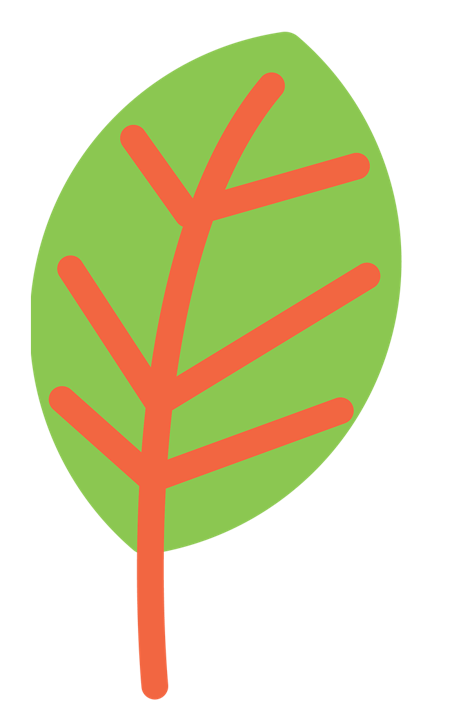
LNWorkshopExample_TOV-E_Metadata
Source:vignettes/LNWorkshopExample_TOV-E_Metadata.rmd
LNWorkshopExample_TOV-E_Metadata.rmdA Mini-Introduction to R Markdown
Markdown documents are text files that contain a mixture of standard prose and programming code that can be easily be rendered as HTML or PDF outputs. During this rendering process, any code blocks are run and the results embedded in the output document. This can be really useful for making figures and tables to help describe a data set and to document analyses. R markdown is a flavour of markdown that interfaces with the R statistical platform.
Code can included in R markdown documents in ‘chunks’ such as the one shown below:
However, you will only see this code chunk in the original markdown
text. At the top of the code chunk you will see the line
input=FALSE. This means that the code is run but that
neither the code itself or the results of the code is printed when
rendering the document to HTML or any other output format. This is
useful when you want to set up things in the background that you don’t
want rendered into the document. In this example the code chunk above
calls the libraries that our markdown document will use so we don’t need
to have that code rendered to the HTML output. We can also make the code
chunks print to the rendered document by removing the
include=FALSE term. Sometimes, you might only want the
result to be created in the rendered document. For example, when
producing figures, we often do not want the code that produces the
figure in the rendered document, just the figure itself. By setting
echo=FALSE in the code chunk options then the code itself
will not be rendered in the output document. For example the code chunk
below will appear as code in the markdown document but will be replaced
by a figure in the rendered document.
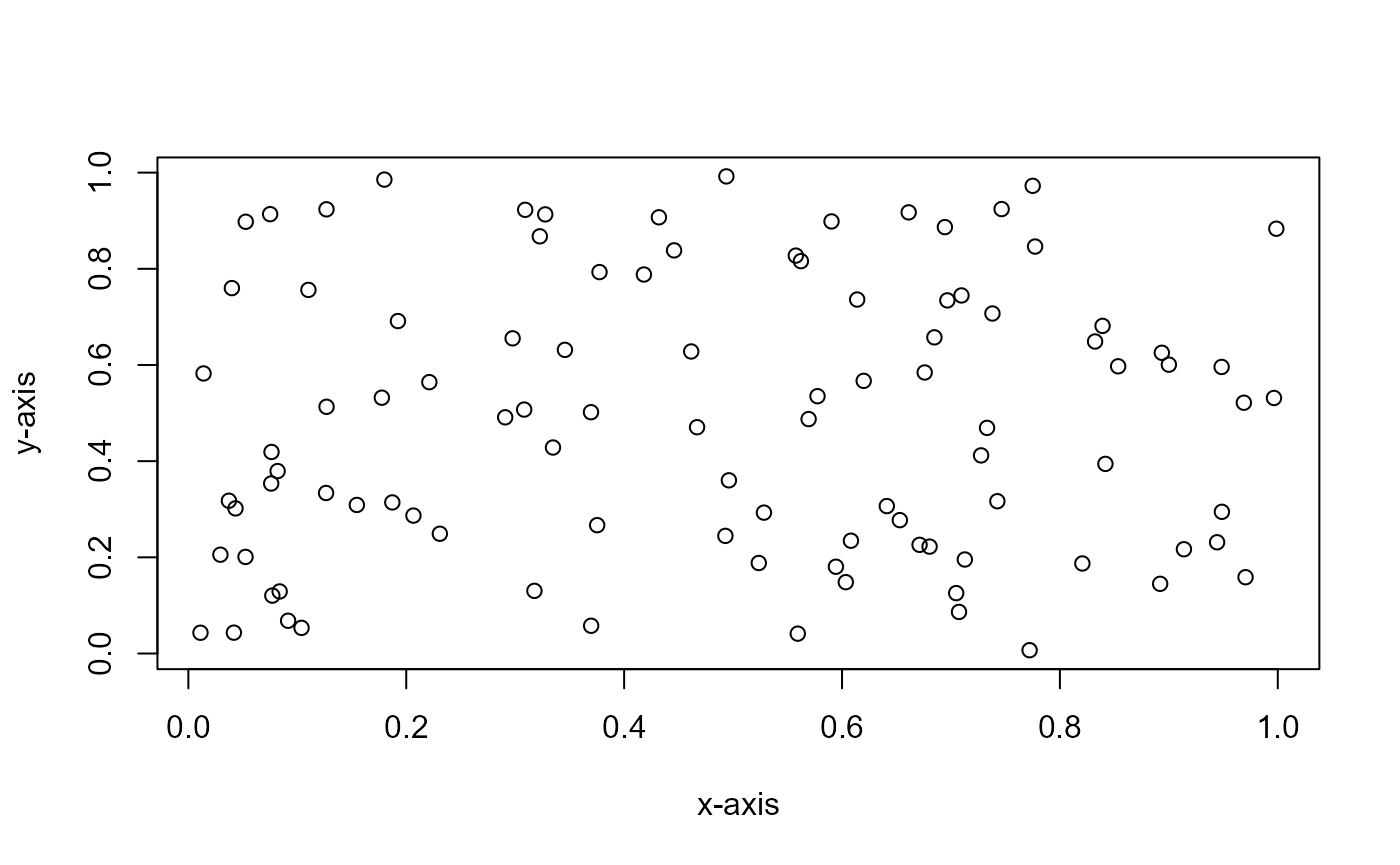
The easiest way to render this document is to open it in RStudio and then click on the ‘Knit’ button that is in the top left-hand corner. A rendered version of the document is then opened in a browser.
We can also call R functions ‘inline’. For example in the markdown version of the document the term: 4 appears as ‘r 2+2’ but, in the rendered version, R is called and the calculation is performed. The statement is then replaced by the output (in this case ‘4’). A full introduction to R markdown is beyond the scope of this document but there are number of great resources to learn more.
When using markdown to describe the metadata of the project we can use a number of functions described in the Living Norway package to help flag sections of text that we want to export as information to appear in an EML file. The code chunk below will allow you to see flagged sections of text being rendered in a red colour in HTML output. For normal descriptions of metadata you would not want this so you should delete this code chunk for your own metadata descriptions.
The Dataset
Metadata must have a dataset tag. We give this tag an ID and it
serves as a parent ID for a lot of other tags that describe the dataset.
Often we don’t want to print any text associated with this tag to the
output so we can therefore set the isHidden argument to
TRUE so that the tag is invisible in the rendered output.
The main purpose of calling this function is to set an ID for the
dataset tag that can be used to relate other things to it (here we have
used the ID ‘TOVEDataset’). In the dataset function we can also give
information on the title to use in the dataset through the
title.tagText argument.
We can also associate some keywords with the dataset. To do this we can set up a ‘keywordSet’ tag using the relevant tagging function and then specifying keywords such as and .
We must also specify some contact information for the individual or organisation responsible for coordinating with users of the dataset. Here the responsible user is .
Abstract
We will need to produce an abstract for the data. You can flag the abstract for export to EML using the following inline code:
The Living Norway package will also allow for alternative translations of EML elements. In the inline code above we set the tagID argument. We can provide an alternative translation for the element with that tagID using the following code:
By default, alternative translations are hidden in rendered HTML
output. The information is still there but it is not displayed when
being opened by a browser. This is useful when you want information to
be exported to the EML file but do not to display them in the rendered
HTML. If you would rather the alternative translation be displayed, then
you can add the argument isHidden=FALSE to the
LNaddTranslation function.